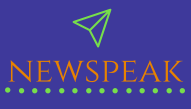So you have spent months and months trying to find the best laptop that will suit your needs and you finally bought it, but what to do in order to set everything up? There are a couple of things you need to go over before you start using your new computer. After all, there is a possibility that you will be exposed to different security threats if you simply power up the machine and start working on buying a laptop.
If you have activated Windows, assuming that is your operating system of choice, it is time to move on and go over a couple of important steps. So let’s start!
Step 1: Update Windows
Once you activate your Windows operating system, you will need to download all the updates. The chances are your laptop is running on the first version, and there were a lot of improvements and fixes since then. Service packs and system updates are crucial for making your computer work properly so don’t be impatient.
You can check for updates by going to Start Menu, selecting Settings, and finding Update & Security option. You will see Check for Updates button. Click on it and you will be provided with the list of things you need to install. Keep in mind that if you have a fast internet connection, it will take you less time to download all the files. Some of them can be large, depending on the number of updates.
Step 2: Fix the display scaling
The first time you power up your computer, the icons might be too large or too small. Yes, the quality of your display is probably outstanding because new laptops do have high-definition screens, but you still need to make some adjustments. You can quickly fix this with display scaling. It works both ways and you can make icons and text appear larger or smaller, depending on your preferences.
Simply right-click your display and select Display settings from the drop-down menu. You will be taken to Display part of the Settings. Controlling the display scaling is easy because all you need to do is move the slider left or right. You will be able to see the changes right away, so select the size that suits you the best.
Step 3: Enable Windows Defender
Windows Defender will arrive with your operating system but the chances are it might be turned off. Since many new laptops do have plenty of bloatware, the manufacturers probably shut down Windows Defender in order to get all of the apps onto your machine. So before you connect to the internet, you need to have the security in order.
It is good to activate it even if you have another antivirus installed. Go to Start Menu, select Settings, and find Update & security section. You will see Windows Defender on the left side. Click on it and select On.
Step 4: Get rid of bloatware
Every new laptop will have a bunch of apps and programs you will probably not use. They are called bloatware and it is better to clean them up because these apps might slow down the performance of your computer. So if you are not interested in free trials or boring viral games, it is better to go through your new laptop and remove them once and for all.
The process is quite simple – go to Start Menu and click on Settings. Then move on to System and find Apps and features option. You will see a list of apps which are currently installed on your laptop. Click on the app you want to remove and select Uninstall. Go through the entire list and repeat the same steps for all the apps you are not interested in.
Step 5: Install your favorite web browser
Windows will arrive with a preinstalled web browser called Edge. It is not the most popular option out there, so it comes as no surprise to find out that many users stick to their favorite browsers on brand new computers as well. But keep in mind that Edge is not unusable and it is a solid piece of software. So if you want to try something new, go ahead and give it a chance.
However, if you want to continue using Chrome or Firefox because you are used to those web browsers, you should make them a default browser on your new laptop. Go to Start Menu and select Settings. Then click on System and find Default apps option. Click on the Web browser and select the app you want to use from the menu. And that’s it!
Conclusion
Even though the process of setting up everything after buying laptop might look lengthy, you will be able to use your new computer in no time. After all, you need to make sure everything will run properly. And don’t forget to customize your desktop and Windows theme because that is where your personality and individuality will make your laptop unique.