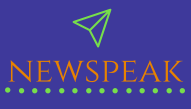What Are Temporary Files?
The temporary files are created automatically to store the data on a temporary basis when a file is in use, create or process and it’s created by the operating system when a program abnormally terminated or when a program doesn’t have enough memory to run its tasks. This temp (% temp %) or temporary files are usually stored in the temp folder.
So, here are 5 steps to clean those files from your PC/Laptop.
- In the Windows 8, 8.1, or 10, just type this name “Disk Cleanup” in the search box; there you can find the option is “Free Disk Space by deleting Unnecessary Files“.
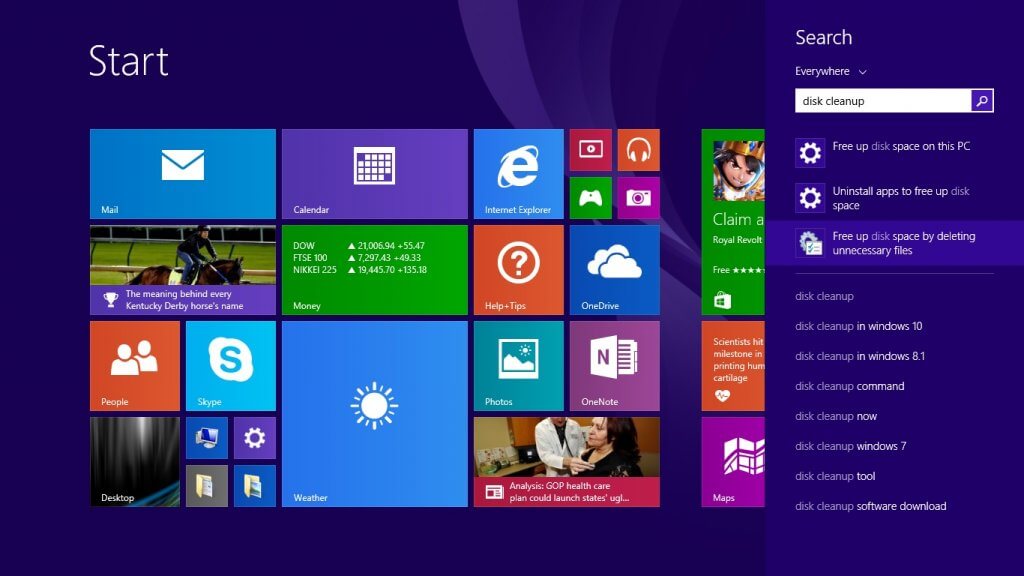
2. After clicking that option, it asks you to click on the drop-down list to select the particular drive which you want to clean from. For ex: Drive C: or D or E.
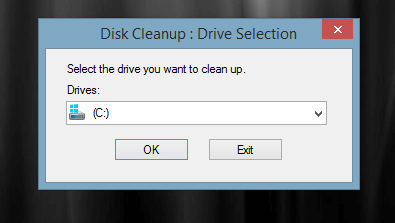
3. Then the disk cleanup process will start to scan and calculate the total memory of temporary files occupied as given in the screenshot below.
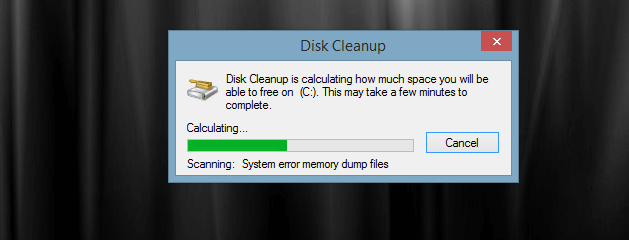
4. In this step, it asks you to choose files which you want to be deleted by checking the box and click “OK” button.
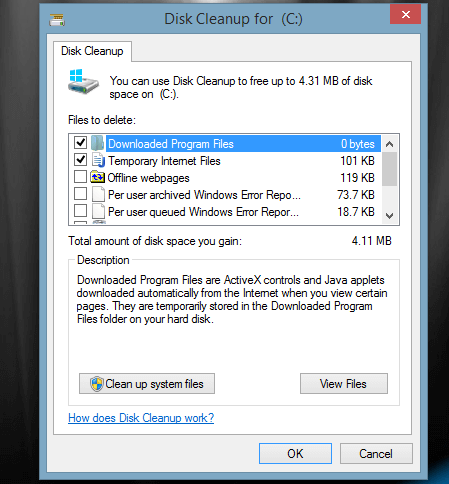
5. In the next step, it will show you the option “Delete files” and click on it.
Finally, the Disk cleanup will start to clean your unwanted temp files from your machine.
Conclusion:
Cleaning the temporary files make your system faster and smooth to use. It is not necessary to remove the temporary files often. But, you should clean out the junk files as it leads to becoming your machine slower.